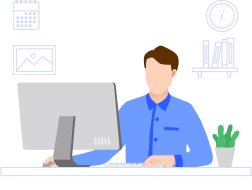668 N Coast Hwy, #125 Laguna Beach, CA 92651, USA
Cardinal Point, Park Rd, Rickmansworth, WD3 1RE, United Kingdom
Im Mediapark 5, 50670 Köln, Germany
C-503A Ganesh Meridian, Nr. Gujarat High Court, S. G. Highway, Ahmedabad-380060, Gujarat, India